Description
Want to sell your product in combo, pack, or bundle type in Shopify? Our custom section lets you create a pack or combo Product on your Shopify store. The customer can explore the product and purchase it to increase your sales.
Display the Combo Product Section beautifully and customize the layout to match your store’s aesthetics.
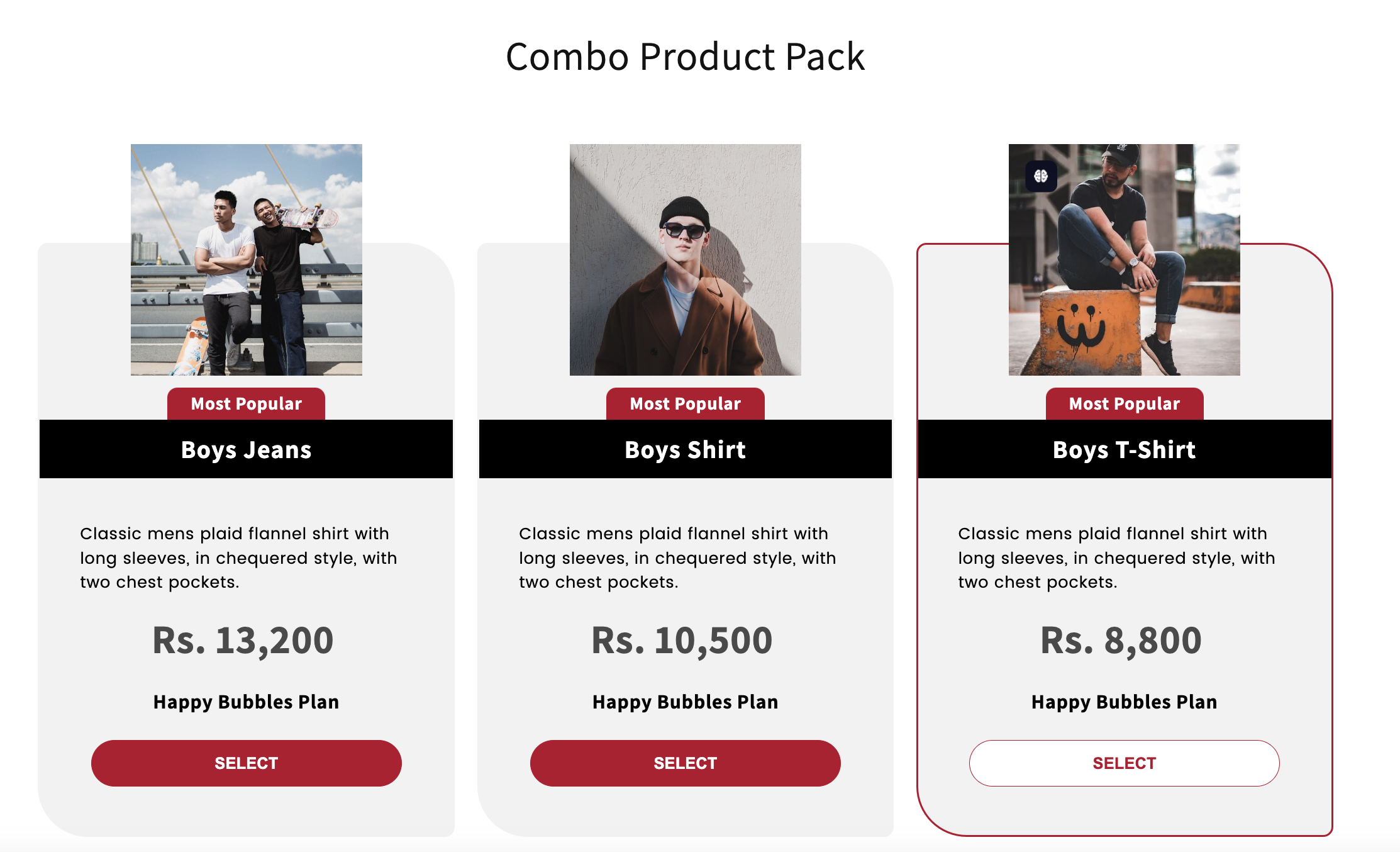
Our customizable section lets you modify combo sections, colors, text, product etc. For advanced users, custom CSS can be added for further design tweaks.
Improve your Sell with Combo Products section in Shopify
😇
Improve Your Business Sell
Enhance the visual appeal of your store with a professionally combo product section.
⚡
Show trending product
Highlight trending products and buy customers quickly.
🎉
Helps to get more orders
An attractive and organized display can lead to increased customer engagement and orders.
💫
Fully customizable
Get options to customize the style and look of the Product Pack.
Image with Combo Product Section for Shopify:
- Section Heading Setting
- Background Image
- Section Heading
- Section Description
- Color Settings
- Button Color
- Button Hover Color
- Tag Color
- Background Color
- Title Background Color
- Text Color
- Product Title Color
- Product Block Setting
- Select Product
- Special Tags
- Product Description
- Special Text
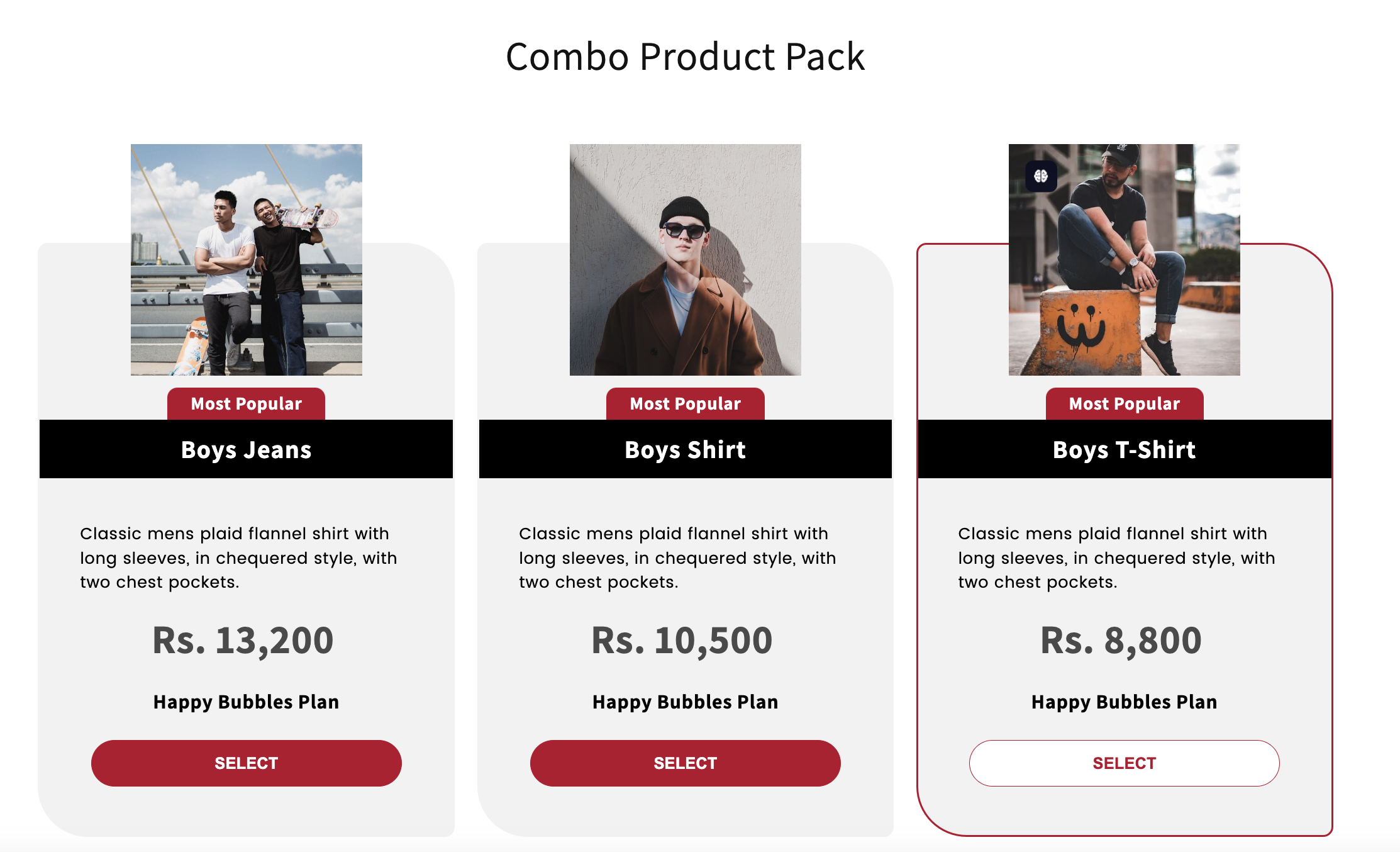
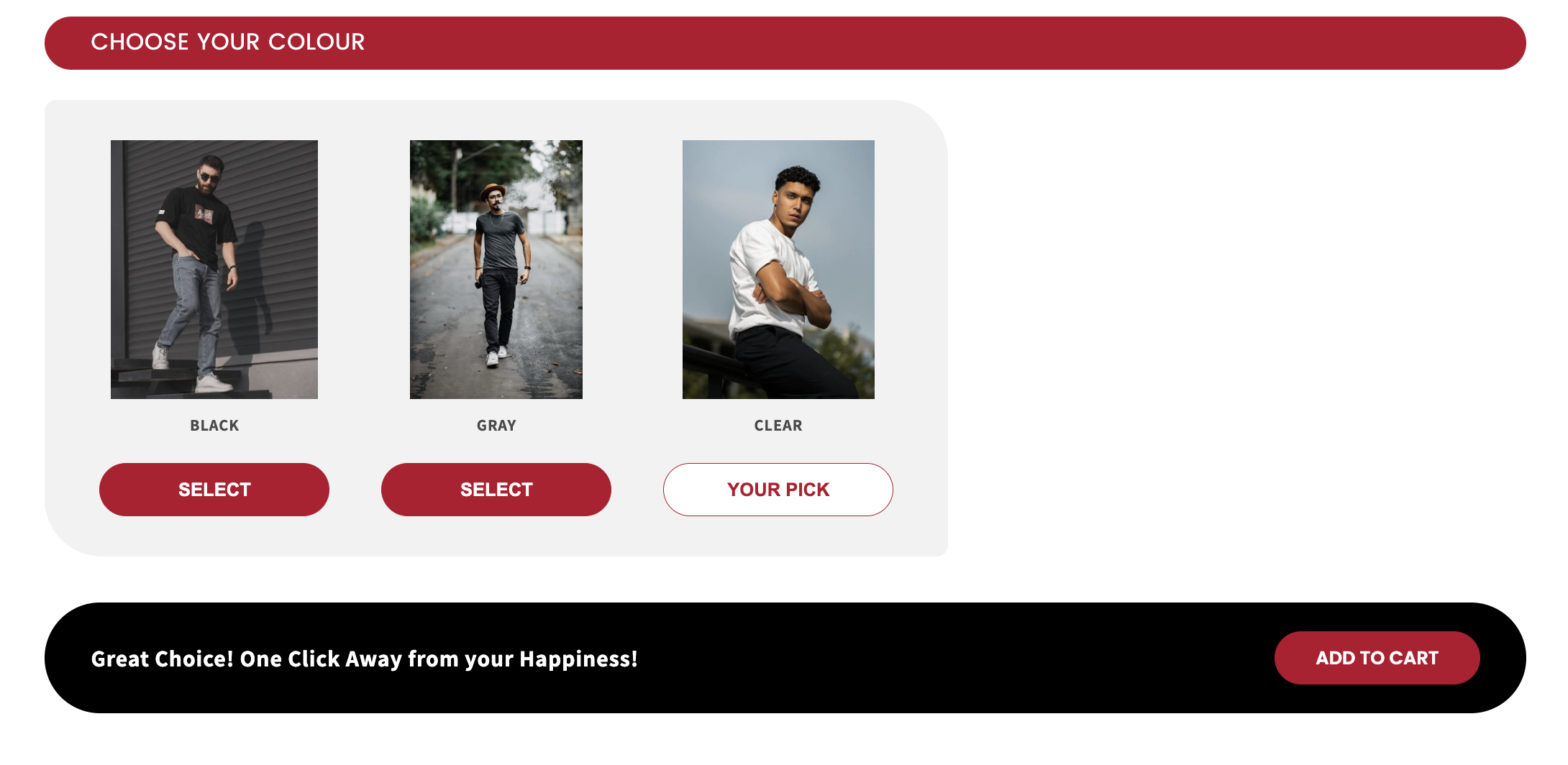
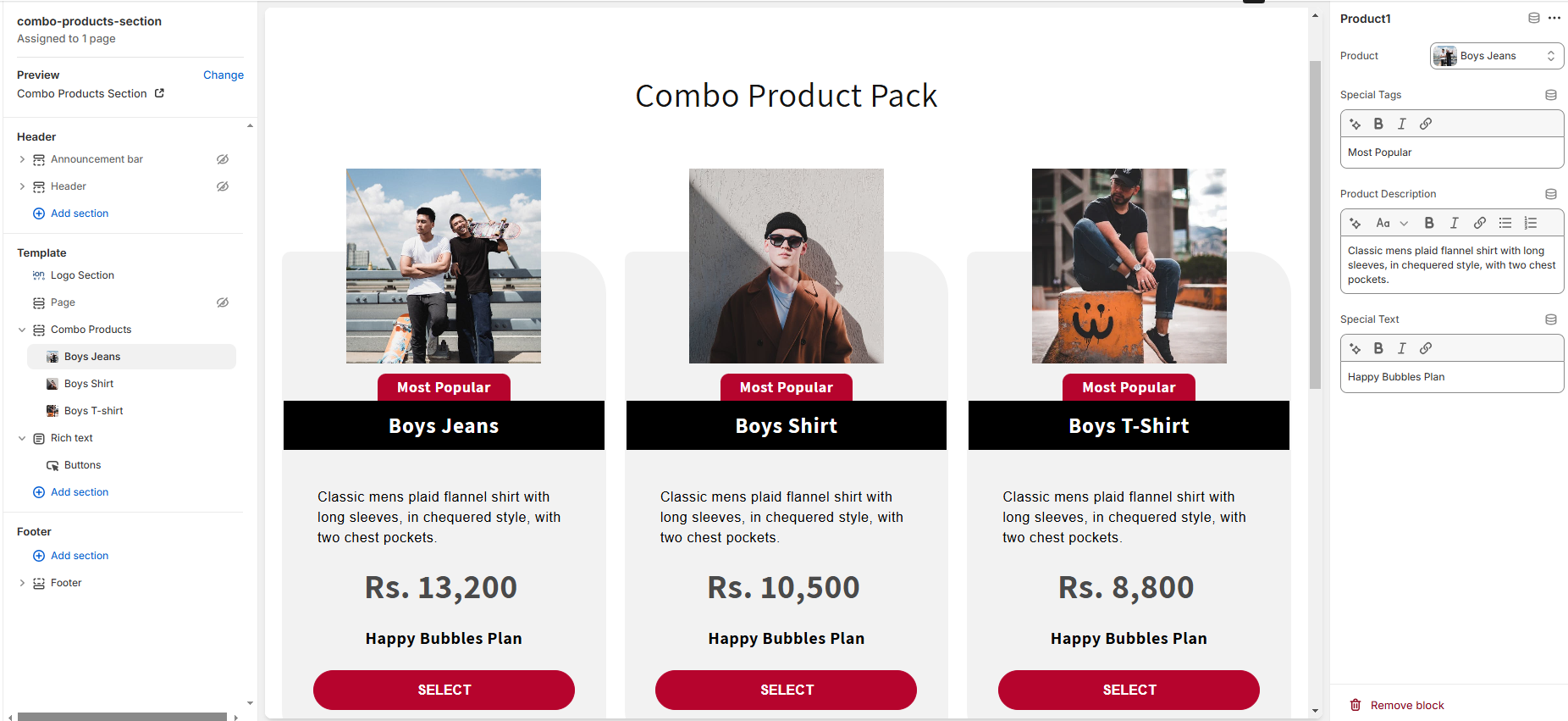
Easy Steps Add Combo Product Pack in Shopify Using Section
Our Combo Product section for Shopify is user-friendly and easy to install. You don’t need to hire any developer or install any app.
Here are the easy steps to add a combo product to your Shopify store:
- Step 1: Download the sonoma-combo-product-section.zip file from the “My orders” section.
- Step 2: Extract the zip file contents Open the sonoma-combo-product-section.liquid file in Notepad or any other text editor and copy the code.
- Step 3: Log into your Shopify admin and go to Online Store > Themes. Click the three dots beside the customize button and select “Edit code”.
- Step 4: In the left navigation bar, scroll down to Sections and click “Add a new section” under it.
- Step 5: In the name field, enter “sonoma-combo-product-section” and click the “Done” button. Paste the code into the created section and save it.
Once installed, your Combo Product Section will be ready to enhance your Shopify store.
For use of this section go to Themes > Customize and click the “Add a section” option to select the Combo Products section to add it. You can customize this section by using the configuration settings. 🛠️

Chris –
The Combo Product section is very useful, saving me around 12 hours of work, and it can be used anywhere in a Shopify store. It’s also helped improve my selling strategies.